eKeypad is no longer shared.
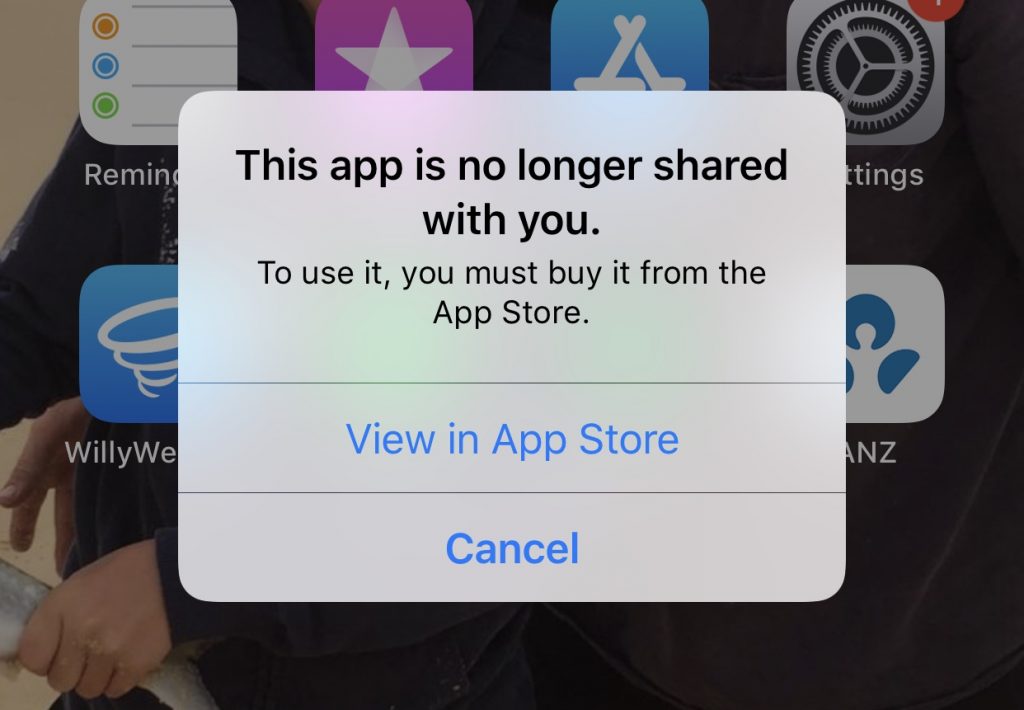
When using Family Sharing with eKeypad that was purchased by another family member, the authorization can be revoked if you or the original purchaser is removed from the family. In this event, you will be informed that the app is no longer shared with you and you must purchase it in the App Store.
It is also possible to receive this message if an error in family sharing occurs. This article describes the most common resolution for family sharing errors. This article may not resolve the issue for everyone.
One of the nice features of the App Store and the Family Sharing feature is that any app that you purchase can also be used, at no additional charge, by other family members. The issue described by this article is exclusive to when you are using a copy of eKeypad that was originally purchased by another member of your family.
The symptom of the issue occurs when attempting to launch eKeypad. The error message, “This app is no longer shared with you. To use it you must buy it from the App Store.”, will appear and will prevent eKeypad from launching.
The following procedure may allow you to restore access to eKeypad without loosing any configuration data. If there is no backup available or this particular install is very important, please contact eKeypad support for more advanced help instead of using this procedure.
- Open the iOS Settings app
- Scroll down and tap General
- Scroll down and tap iPhone Storage
- Scroll down and find eKeypad in the list of apps
- Tap on the eKeypad app and select Offload App.
- This allows you to remove the app from your iPhone but it retains all of your documents and data associated with the app.
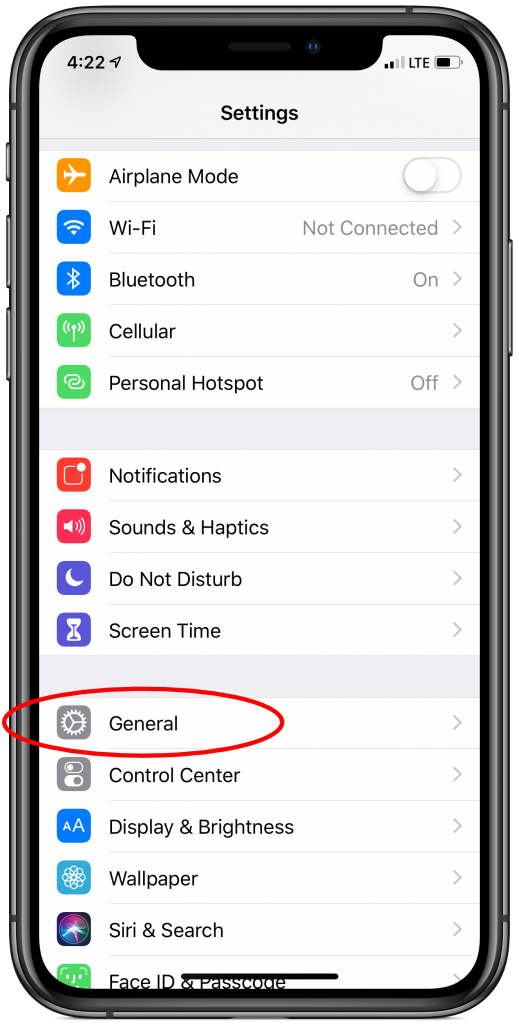



After the eKeypad app has been offloaded, the next step is to use the App Store application to download a clean copy.
This process should result your device recognizing you are part of the family sharing again. The nature of the offloading process will also cause the configuration data file to be retained and restored during the download. This process may require logging into the Apple ID account used to manage the device.
- Open the App Store application on the device
- Touch on your Apple ID icon. This is the round image toward the upper right corner of the screen. This will display the account management screen.
- Touch on the “Purchased” link.
- If you are using Family Sharing, you will need to select the family member that initially purchased eKeypad.
- Enter “eKeypad” in the search field.
- Touch the cloud icon beside eKeypad to download it.
At this point you should be able to launch eKeypad again with your original configuration details.