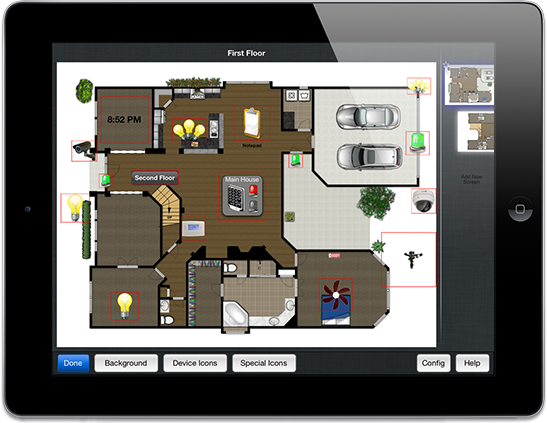Changing systems on the iPhone
Switching between systems on the iPhone is performed by double tapping a specific region of the screen. The top of the screen contains a navigation bar on almost all screens. Double tapping the middle of this bar will allow you to switch between systems. If only 1 system is configured Read more…